The Holbrook School newsletter is now available online!
This means that paper copies will not be sent home anymore.
The newsletter holds important information such as club cancellations.
Next week these clubs are cancelled:

This means that paper copies will not be sent home anymore.
The newsletter holds important information such as club cancellations.
Next week these clubs are cancelled:
In computing today we are continuing our work with Paint and looking at a different artist.



All these pictures are by the Artist Vassily Kandinsky, and use lots of different shapes. Today in computing we are going to learn how the shapes tool works.
There are lost of different ways of filling the shapes and it is worth trying different methods for different effects.
So now let us create our own picture like Kandinsky did whilst listening to music.

Yellow Islands 1952 Jackson Pollock 1912-1956 Presented by the Friends of the Tate Gallery (purchased out of funds provided by Mr and Mrs H.J. Heinz II and H.J. Heinz Co. Ltd) 1961 http://www.tate.org.uk/art/work/T00436
What colours really stand out in this picture?
Why do you think the artist called this picture Yellow Islands?
To make out version of Yellow Islands, we will need to find the paint programme again. This week we are going to use the brushes tool and fill tool to create our own version of Yellow Island.
Brushes allow us to leave marks like lots of different types of pens, pencils and brushes.
The paint can lets us fill a space with lots of colour – but be careful any gaps and the paint will pour out!
– remember what colour is in in color (American spelling of colour!) is the colour you will draw or paint.
Once we have drawn our picture we will need to save it carefully.
Homework will be sent home every Thursday and will be due back in every Monday, giving children four evenings to complete their tasks.
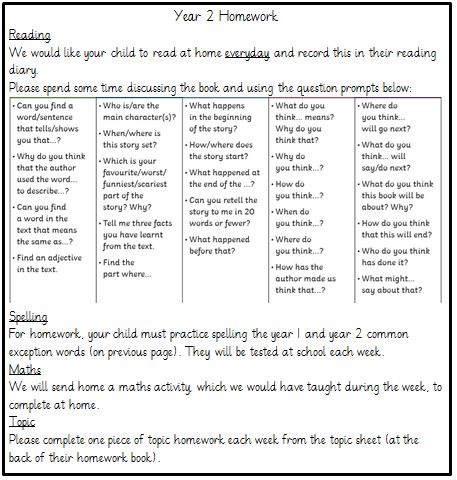
Children need to be able to read and accurately spell the year 1 and 2 common exception words before being taught additional (tricky) spelling rules. Therefore, plenty of practise is required at home and at school. These have been included in their homework books in the front cover.

This half term in Computing we are going to use technology to paint a picture. Over the next few weeks we are going to learn some of the features of Paint so we can ‘make’, ‘draw’ or ‘paint’ the best picture we can on the computer.
First we need to load the program – we need to find the correct icon – It might not be on the main page but in the program menu – so we have to search! ![]()
This week we are going to get use to the touch pad for drawing


Brushes allow us to leave marks like lots of different types of pens, pencils and brushes.
– remember what colour is in ‘Color 1’ (American spelling of colour!) is the colour you will draw or paint.
You will need to remember – Press down on the touch pad to put the pencil down, and with another finger move the cursor around the screen to draw the shape you want.
One of the most important things we will learn today is UNDO – if we don’t like what we have just done we can undo it – take it off the page – in Art with paint this is something we can’t do – What does the icon look like? If you reply on the blog this week you will get a BEST point.